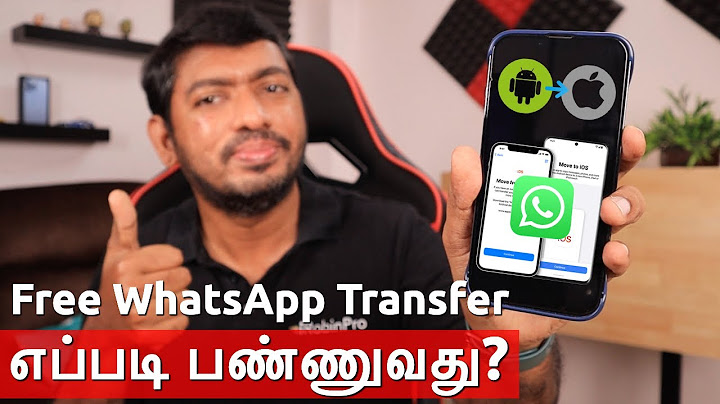Show
Any Mac computer is a great tool that can help you accomplish many high-level tasks and communicate at an efficient and effective level. The many features that these computers have made it very easy for anyone to get the hang of basic operations and allow for personal and professional work to be handled. The features and functions of a Mac are great when they are working properly but unfortunately, mishaps can happen from time to time. One such mishap that can happen is when your iMessages are deleted. Sometimes you might want to delete some message in order to free up space or get rid of old conversations. Other times, messages can get deleted without your knowledge or intention. Either way, you might want to recover these lost messages. Let’s take a look at how to recover deleted messages on a Mac computer in case this ever happens to you. Contents
1. Recover Deleted iMessages from an iPhone or iPadOne easy way to recover any deleted messages on a mac is to use an iPhone or iPad to recover the lost messages. Most people who have a Mac computer have another Apple device and this makes it easy to potentially recover lost iMessages because these messages will show up on every device that the owner has as long as the device is turned on and connected to WiFi or cell service. If you check one of your other devices that might have the stored messages that you’ve lost on your computer, there is a chance the messages might be still on your iPad or iPhone. You can simply go into the messages section on these devices to see if the deleted messages are present or not. Since these devices sync up with your computer, there is a definite chance the message will not be here but it’s worth checking out. Also Read: How to Recover Text Messages from iPhone 2. Recover Deleted iMessages using Time MachineOne of the easiest and most reliable ways to recover any deleted iMessages from your Mac is by using Time Machine. Time Machine is an automatic backup system that is built into your Mac computer and makes it really easy to recover many different types of files for whatever reason. The Time Machine program makes an entire copy of all of the files on your computer at specific intervals and this includes your iMessages. Time Machine will recover your entire database of messages and not just specifically deleted messages but this is sometimes the only option you will have. If the messages were recently deleted this really won’t pose much of a problem but if you are looking for deleted messages from a long time ago, you might end up having to restore a bunch of unwanted messages which you can then delete later. Follow these steps to easily recover deleted iMessages using Time Machine:
3. Recover Deleted iMessages on Mac Using iCloudAnother method you can use is to find deleted messages that might have been saved in iCloud. iCloud is a cloud-based storage system that Apple devices use to backup files and save data off of physical devices. This is a really nice advancement in modern technology that lets you easily access lost and deleted data and makes restoring things a breeze. It’s a good option if the options above did not lead you towards your deleted messages. This is similar to the Time Machine method above but instead of using that app, you are using iCloud to back up your information. Messages are also synced across different Apple devices by using iCloud so if the first method mentioned here that referenced checking your other devices for messages did not work, you can try this method as an alternative. To recover iMessages from iCloud:
4. Use Third-Party Software to Help Recover Deleted iMessagesThere are several different options when it comes to recovery software that will help you locate and recover any deleted iMessages from your Mac. These options can all make it easy to locate and recover your files if any of the above options do not work for you. This type of software will have an upfront cost to download the program but if you really need to restore those deleted messages, the money you pay can be well worth it. Some recommended recovery software includes Stellar iOS Data Recovery, EaseUS MobiSaver, and dr. fone.  If you want even more options, take a look at this list of the best iPhone data recovery software. All of this software is somewhat similar in form and function. Once you have downloaded the programs and included software, launch them from your finder to begin the recovery process. Once the recovery program you have chosen is open, it will run you through some basic instructions or prompts as to how to best locate lost files. Within a few minutes or a few clicks, you should be on your way towards locating your lost messages. A nice thing about recovery software is the fact that these types of programs can also help you fix corrupted files and locate other things that have been deleted that aren’t just iMessages. Again, you have to pay for these programs, but they can prove very useful especially if you have a lot of important files to keep track of. Final WordsThere is nothing more frustrating than losing precious data like the iMessages you exchanged with your family or loved ones. The reality is, however, it happens now and then due to accidental deletion, sync-up failure, or iOS update error. Fortunately, it’s possible though not 100% guaranteed to get the data back. Have you ever accidentally deleted your iMessages? Were you able to recover them? Let us know in the comments below. Where are deleted texts stored on Mac?To recover iMessages from iCloud:. Sign out of iMessage on your Mac and quit the app.. Open the Finder.. Select Go from the Finder menu.. Locate your library.. Find a file named [messages] from an iCloud backup date that is before the day the files you are looking for is deleted.. Open this messages folder.. Click restore.. How do I find iMessage history on Mac?The iMessage history that powers your Messages app is stored in a database file in your computer's hard drive, in a hidden folder named Library which, in turn, is in your username folder. You can usually find your username folder on the side bar of the finder.
How do I retrieve text messages that I accidentally erased?Tap on the three-dot menu in the upper-right corner and open the Recycle bin. Check your deleted text messages. Long tap the message you want to retrieve. Select Restore at the bottom and check the same in your main inbox.
Can you see deleted messages from iPhone on Mac?One of the best ways to get back deleted iMessages is by using the Time Machine tool. Your Mac computer has an in-build automatic backup system that allows the recovery of various types of files. You cannot pick or choose which messages to recover, as it restores the entire database.
|

Related Posts
Advertising
LATEST NEWS
Advertising
Populer
Advertising
About

Copyright © 2024 ihoctot Inc.